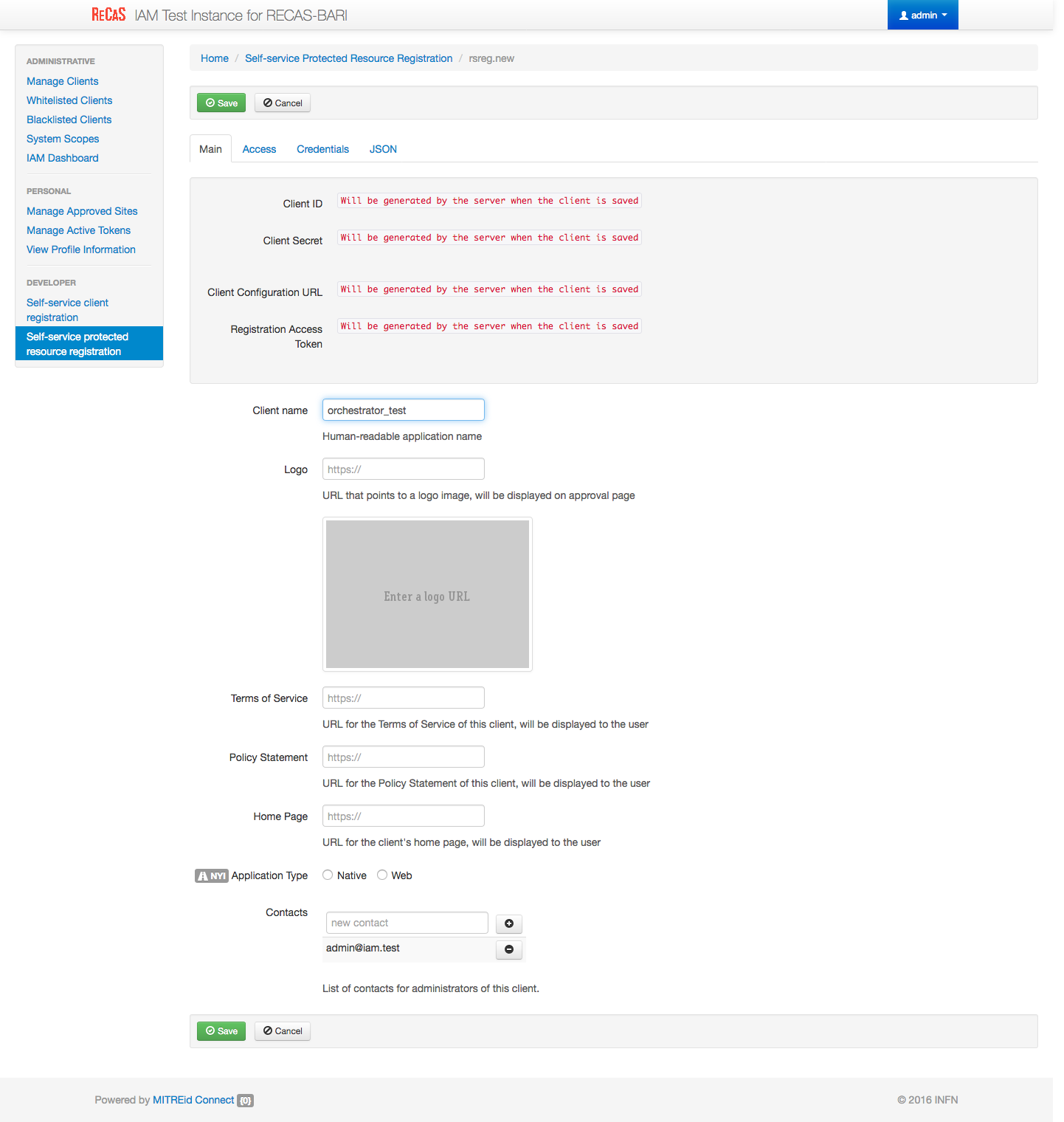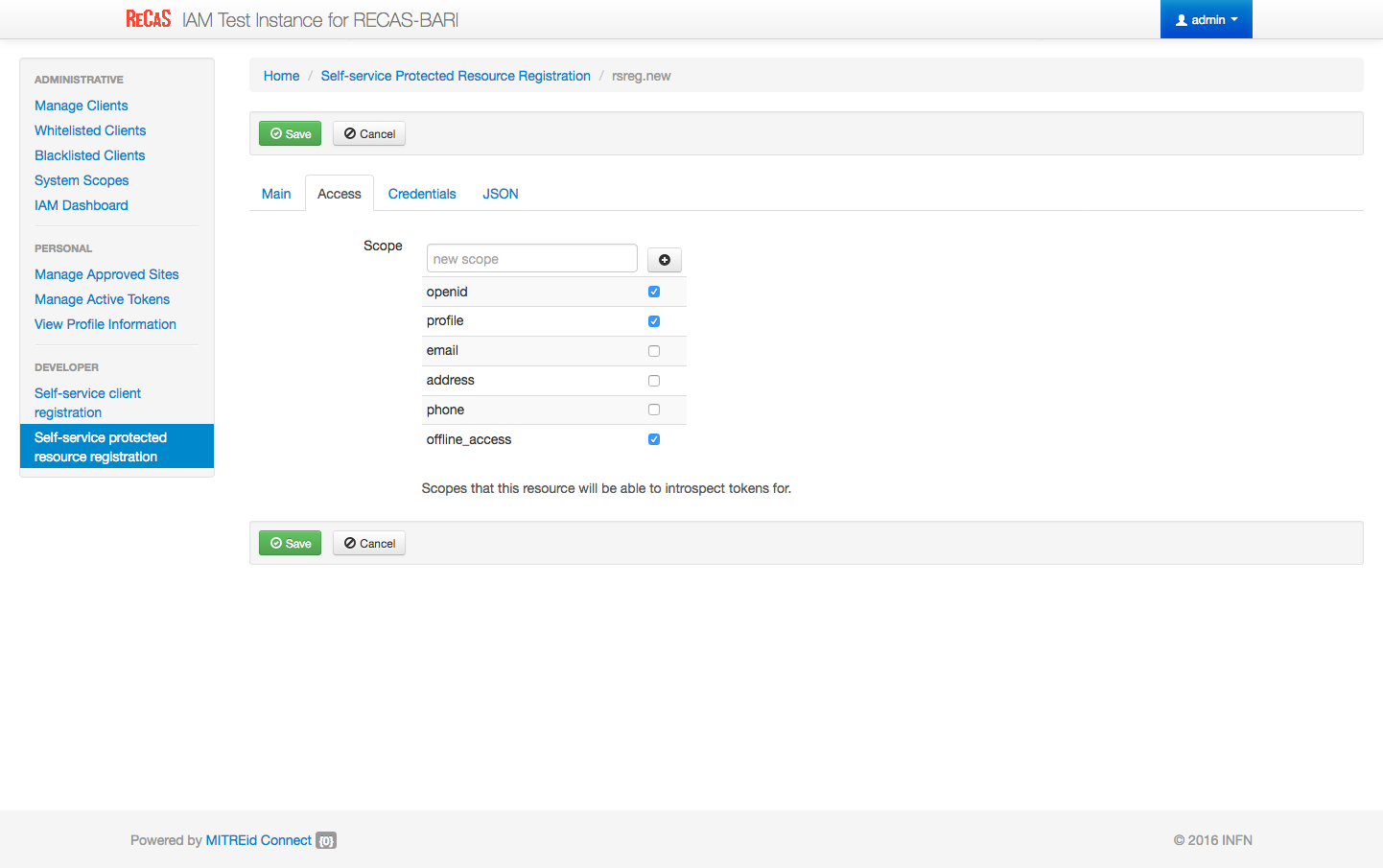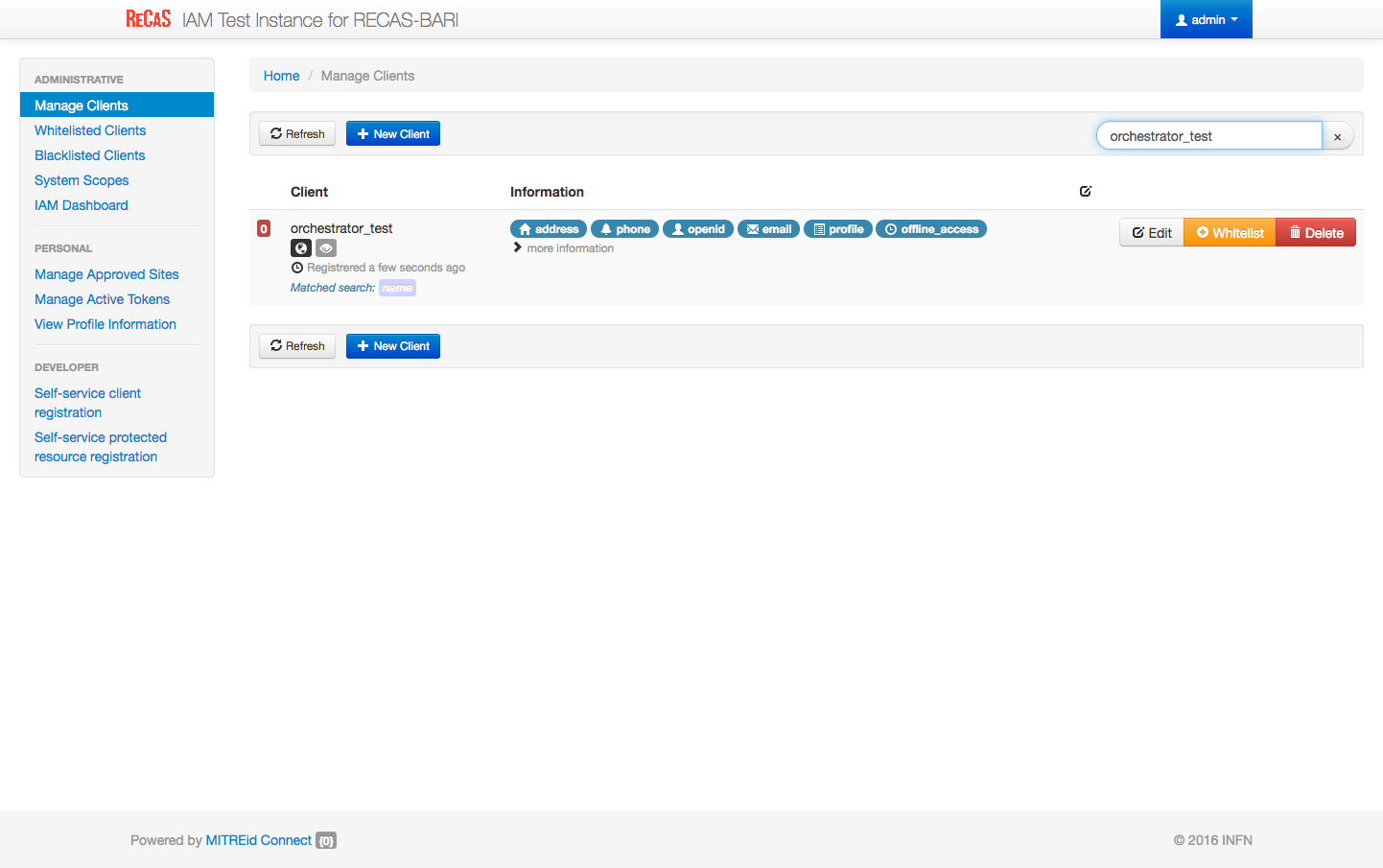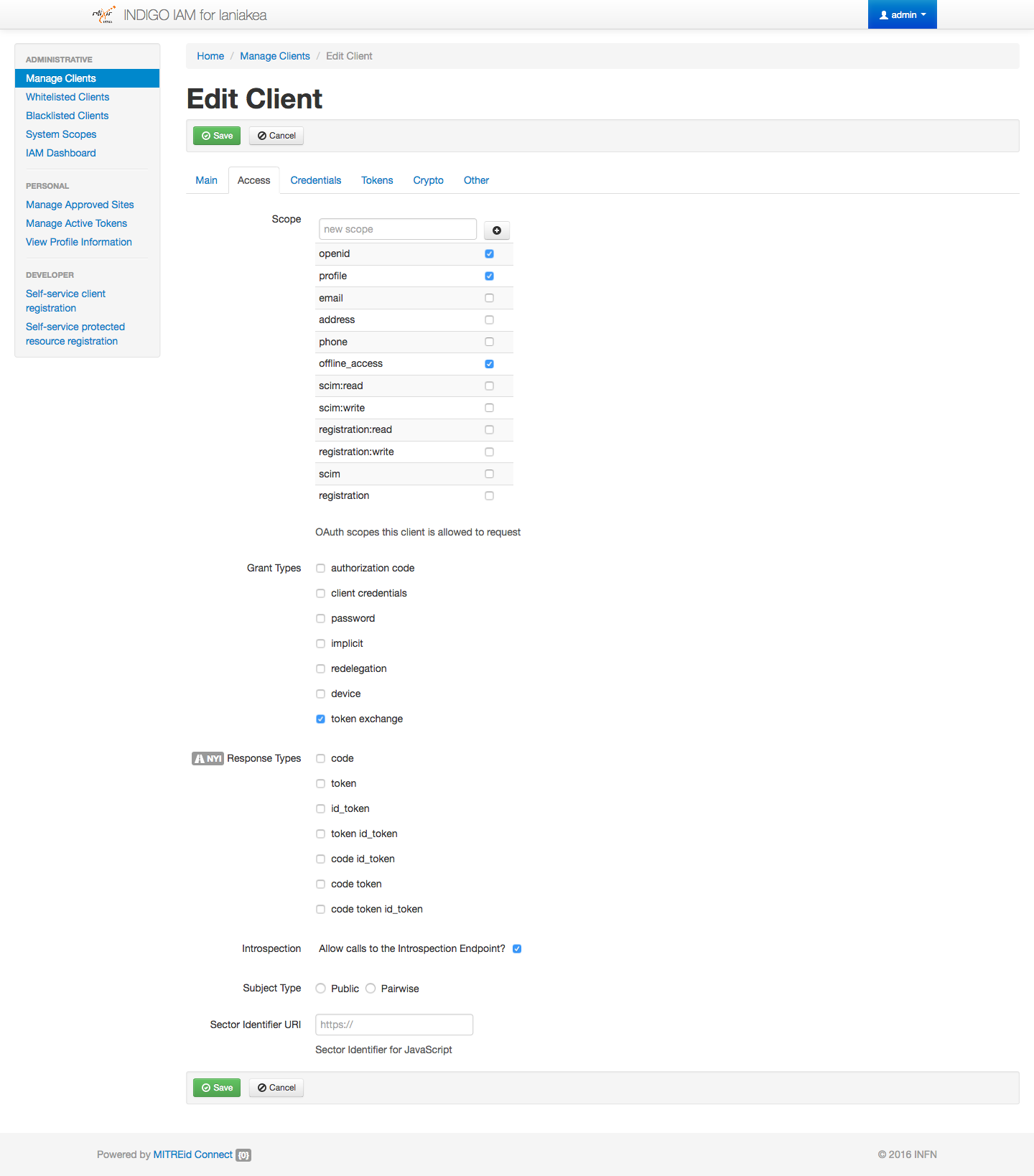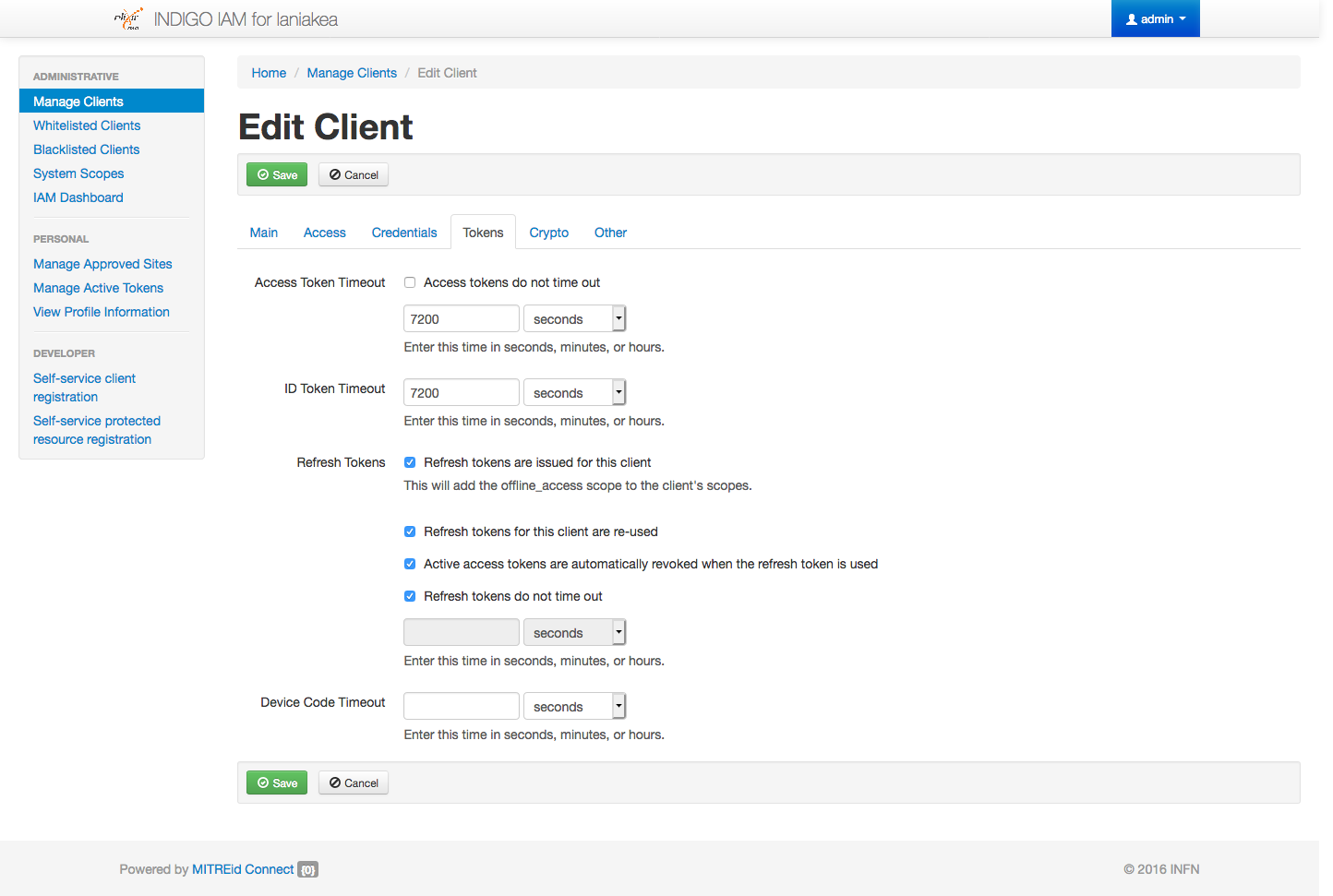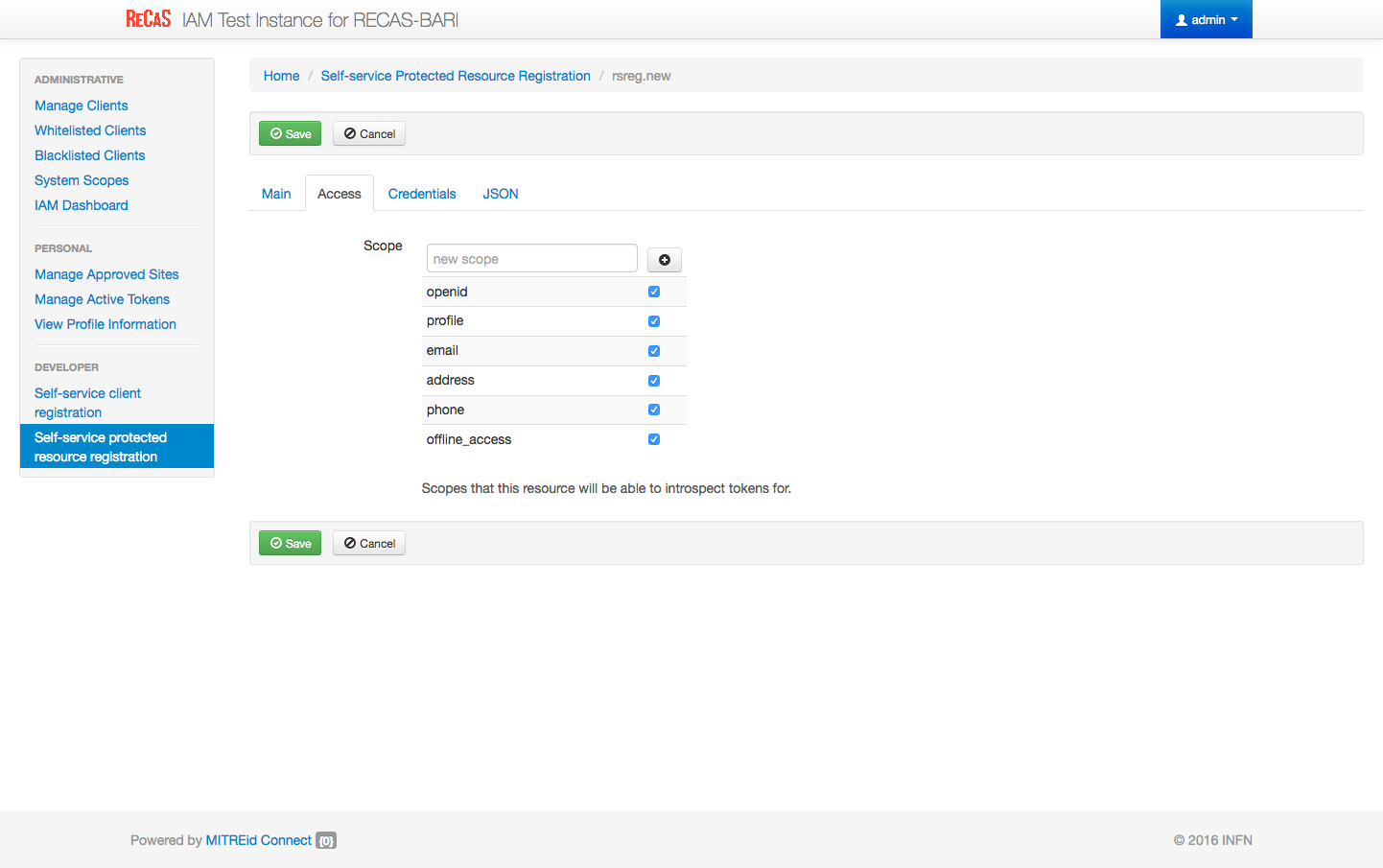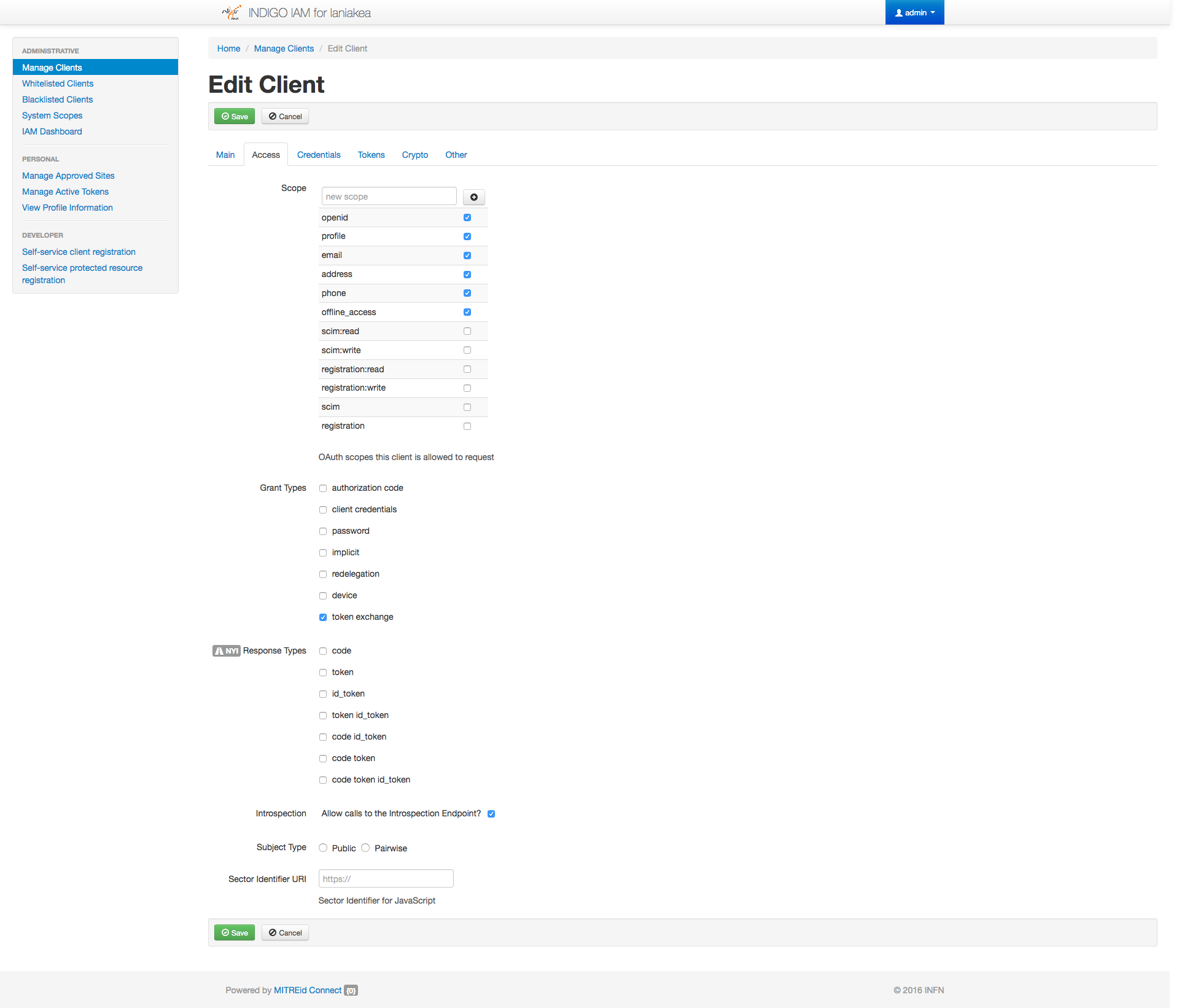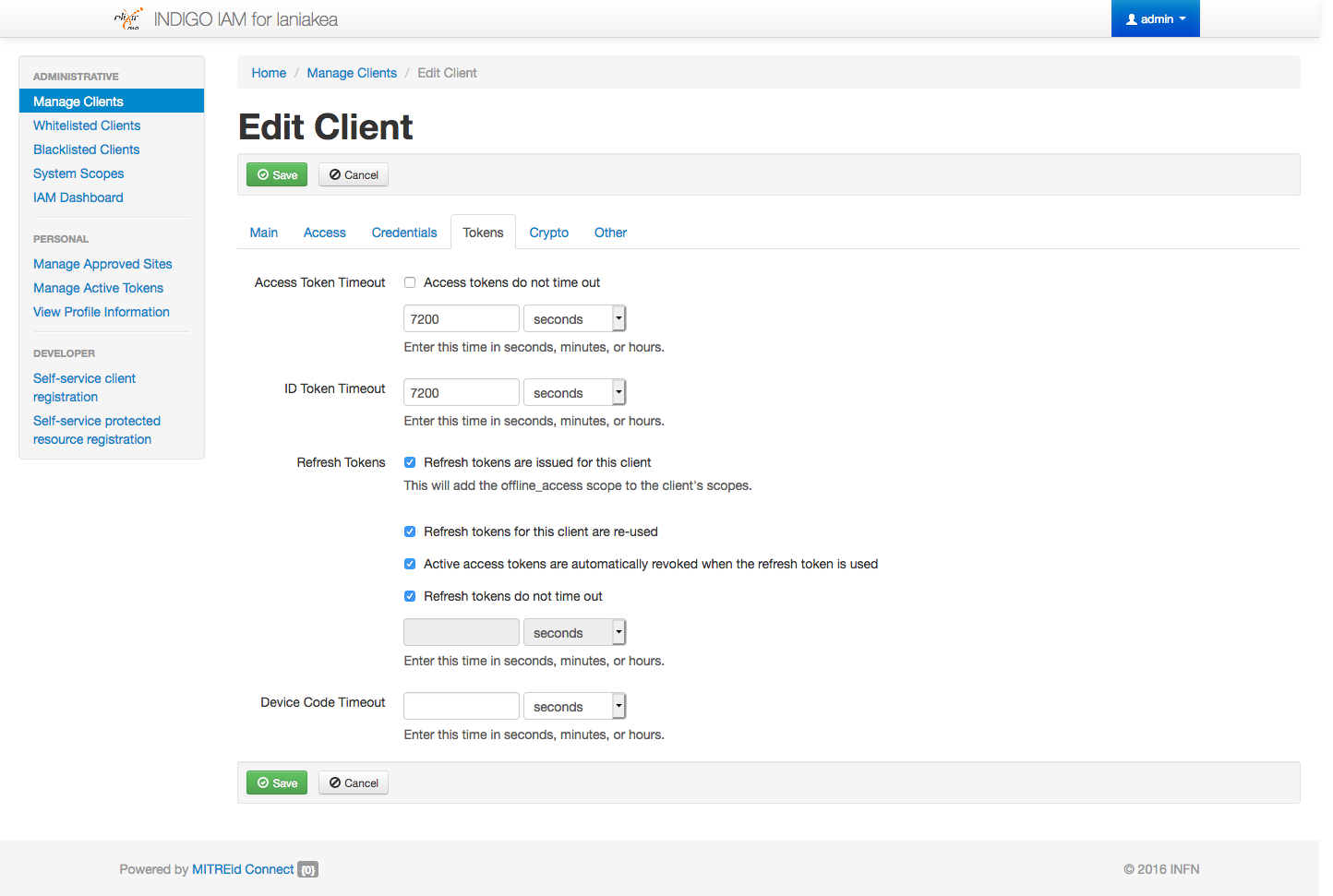PaaS Orchestrator¶
PaaS Orchestrator is the core component of the PaaS layer. It collects high-level deployment requests from the software layer, and coordinates the resource or service deployment.
Note
Current Orchestrator version: 2.1.2-final
VM configuration¶
Create VM for IM. The VM should meet the following minimum requirements:
| OS | Ubuntu 16.04 |
| vCPUs | 2 |
| RAM | 4 GB |
| Network | Private IP address. |
IAM protected resource configuration for the Orchestrator¶
Login on IAM then MitreID Dashboard and select Self-service protected resource registration as Administrator user.
Select New Resource with the following parameters
Name: orchestrator_client Scopes: openid, profile, offline_access
Save the protected resource.
Save Client ID, Client Secret and Registration Access Token or the full output json in the JSON tab for future access.
Edit the protected resource configuration page as Administrator user, through the ADMINISTRATIVE, Manage Clients
Enable Token exchange and Check the flag at Introspection:
Introspection Allow calls to the Introspection Endpoint?
Navigate to the Tokens tab and set:
- Access Token Timeout: 7200
- ID Token Timeout: 7200
and flag:
- Refresh tokens are issued for this client
- Refresh tokens for this client are re-used
- Active access tokens are automatically revoked when the refresh token is used
- Refresh tokens do not time out
Save again the protected resource.
IAM protected resource configuration for CLUES¶
Login on IAM then MitreID Dashboard and select Self-service protected resource registration as Administrator user.
Select New Resource and set the following parameters
Name: clues_client Scopes: openid, profile, email, address, phone, offline_access
Save the protected resource.
Save Client ID, Client Secret and Registration Access Token or the full output json in the JSON tab for future access.
Edit the protected resource configuration page as Administrator user, through the ADMINISTRATIVE, Manage Clients
Enable Token exchange and Check the flag at Introspection:
Navigate to the Tokens tab and set:
- Access Token Timeout: 7200
- ID Token Timeout: 7200
and flag:
- Refresh tokens are issued for this client
- Refresh tokens for this client are re-used
- Active access tokens are automatically revoked when the refresh token is used
- Refresh tokens do not time out
Save the protected resource again.
Orchestrator Installation¶
Create the file indigopaas-deploy/ansible/inventory/group_vars/orchestrator.yaml with the following configured values:
orchestrator_url: https://<proxy_dns_name>/orchestrator
orchestrator_image: indigodatacloud/orchestrator:2.1.2-final
orchestrator_mysql_root_password: *****
orchestrator_mysql_password: *****
orchestrator_im_url: https://<proxy_dns_name>/im
orchestrator_cmdb_url: https://<proxy_dns_name>/cmdb
orchestrator_slam_url: https://<slam_dns_name>:8443/rest/slam
orchestrator_cpr_url: https://<proxy_dns_name>/cpr
orchestrator_iam_issuer: https://<iam_dns_name>/
orchestrator_iam_client_id: <orchestrator_client_id>
orchestrator_iam_client_secret: <orchestrator_client_secret>
orchestrator_clues_iam_client_id: <clues_client_id>
orchestrator_clues_iam_client_secret: <clues_client_secrett>
orchestrator_custom_types: https://raw.githubusercontent.com/Laniakea-elixir-it/indigopaas-resources/master/orchestrator/custom_types.yaml
disable_monitoring: True
Warning
SLAM and IAM are the only two services requiring a public IP, on the contrary all the others are behind the proxy.
Warning
In this guide we avoid monitoring installation, leaving this job to the Cloud provider.
Run the role using the ansible-playbook command:
# cd indigopaas-deploy/ansible
# ansible-playbook -i inventory/inventory playbooks/deploy-orchestrator.yml