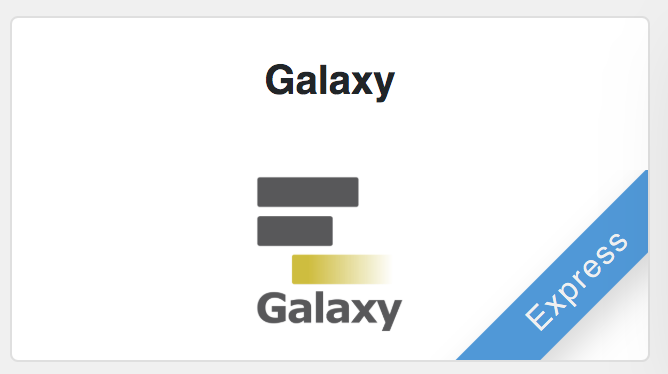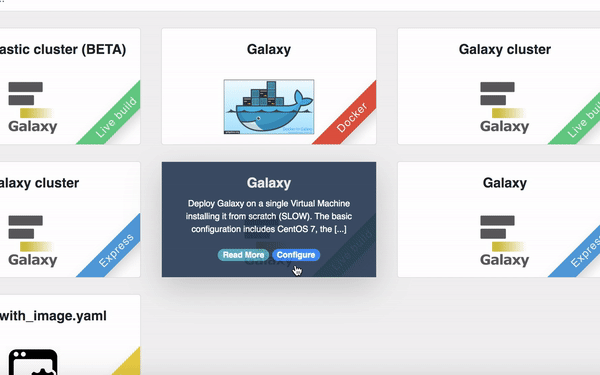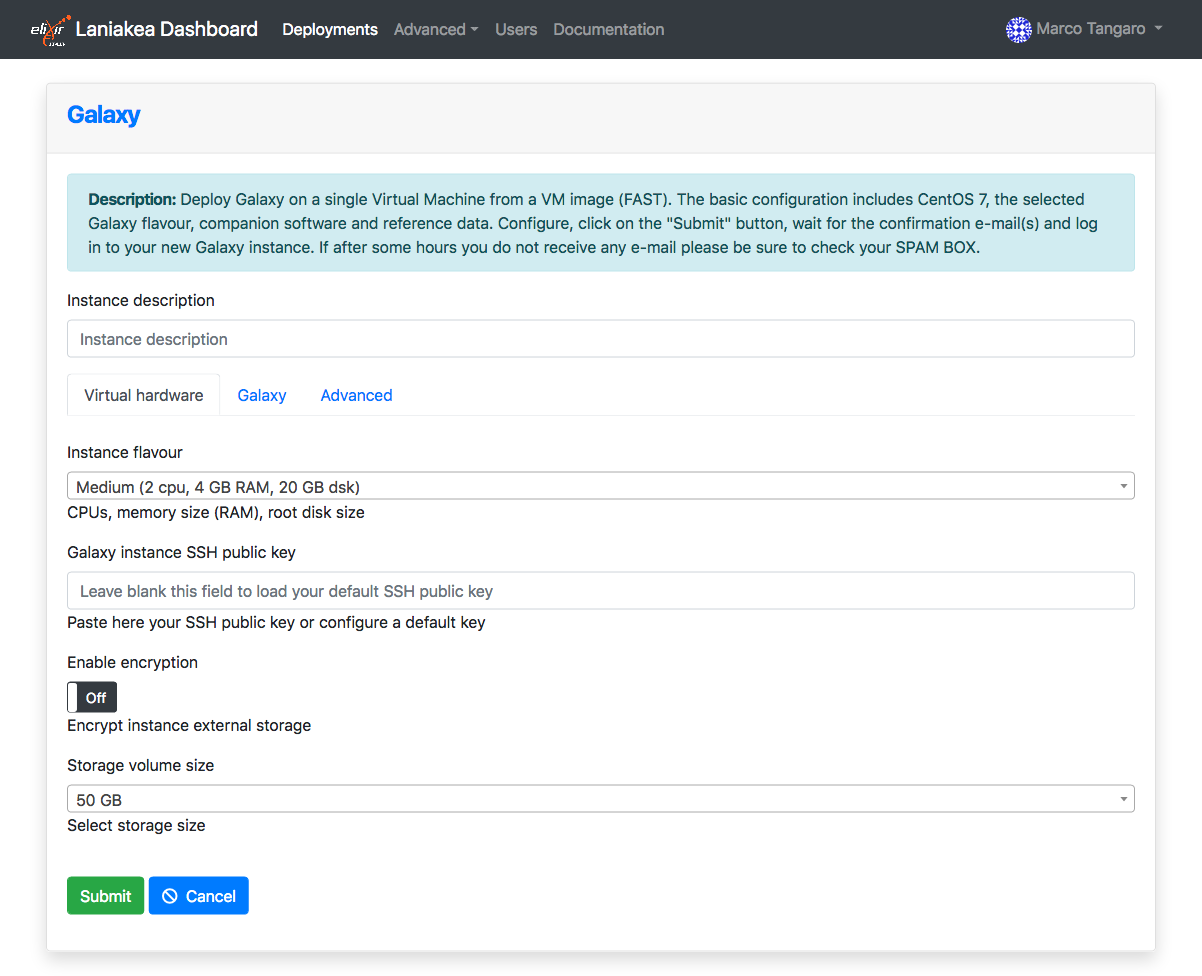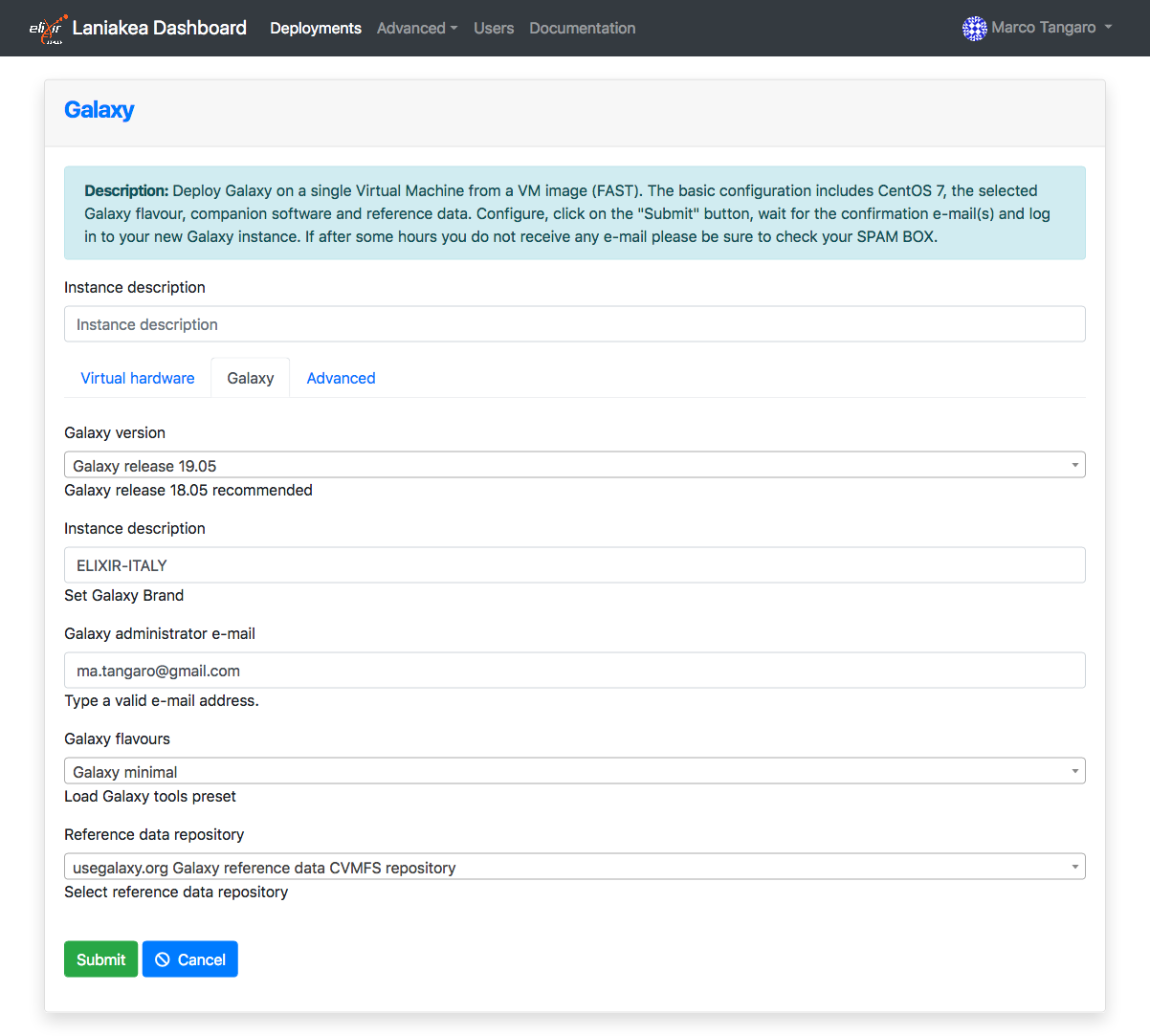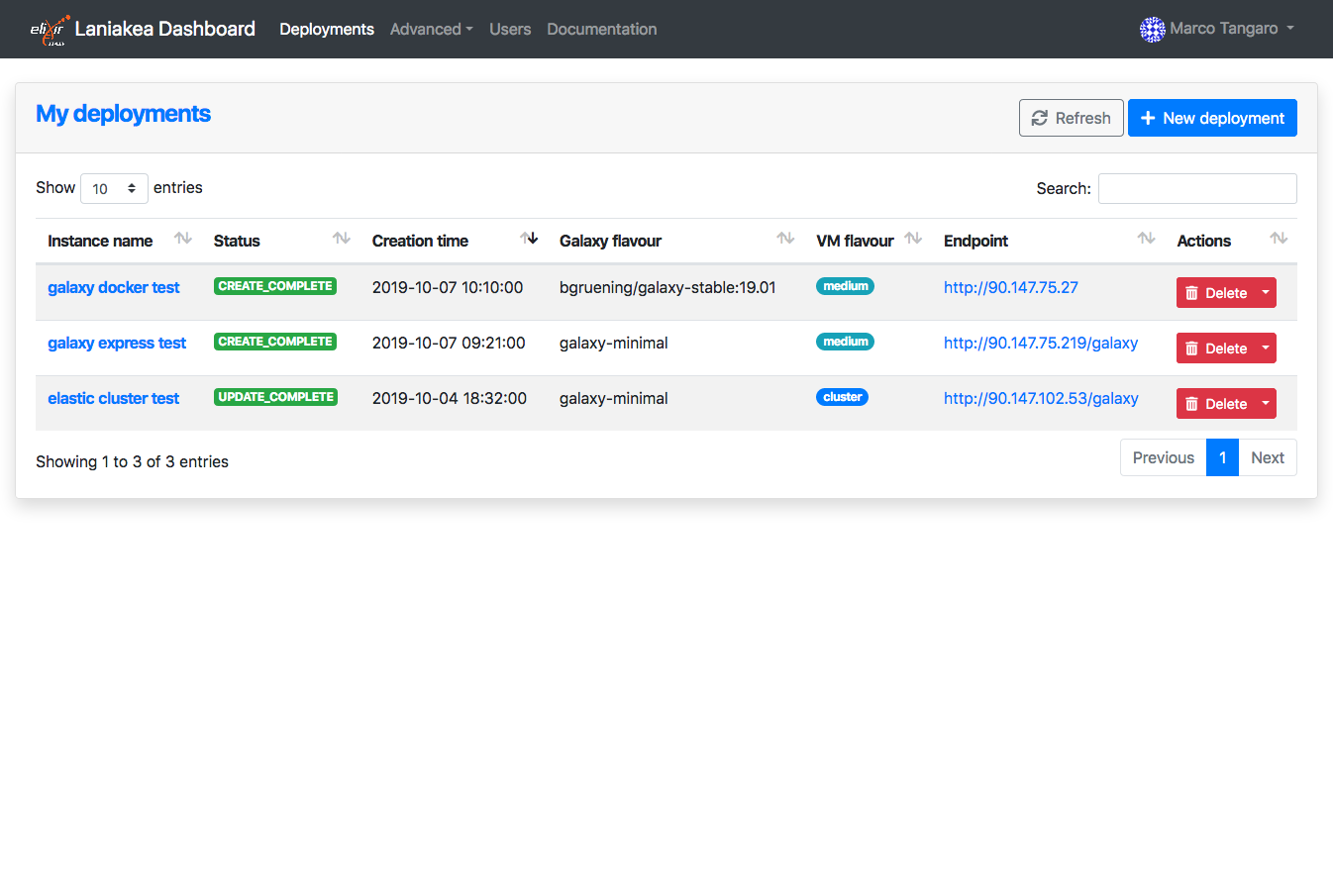Launch Galaxy¶
The Laniakea dashboard tiles allow user to deploy a standard Galaxy production environment through two methods: Galaxy express and Galaxy live build.
See also
To login to the Laniakea dashboard visit the section: Authentication.
Galaxy express¶
The Galaxy express instantiate a CentOS 7 Virtual Machine with Galaxy, all its companion software and the set of tools that come with the selected flavour. Once deployed each Galaxy instance can be further customized with additional tools and reference data.
This version is usually quite reliable and work well for most users.
Galaxy live build¶
The Galaxy live build allows to setup and launch a virtual machine configured with the Operative System CentOS 7 and the auxiliary applications needed to support a Galaxy production environment such as PostgreSQL, Nginx, uWSGI and Proftpd and to deploy the Galaxy platform itself and the tools that come with the selected flavour.
This version is recommended for those users which want to be sure to have the latest available version of each tool.
Warning
In fact, each tool is downloaded from the repositories and configured on the fly. Depending on the number of the tools to be installed the deployment process may take time a variable amount of time.
Instantiate Galaxy¶
Enter the Galaxy express or Galaxy live build configuration section. The configuration options are the same.
Provide a description for your instance using the Instance description field, which will identfy your Galaxy in the Deployments page, once your request is submitted.
Two panels allows to configure the virtual hardware and the Galaxy instance respectively.
Virtual hardware configuration¶
Select your instance flavour (virtual CPUs and the memory size). More information on available virtual hardware presets can be found here: Virtual hardware presets.
Copy & Paste your SSH key, to login in the Galaxy instance or configure it in the Create SSH Keys page.
Laniakea provides the possibility to encrypt the storage volume associated with the virtual machine on-demand, to protect user data.
To enable storage encryption set the switch to ON.
Warning
Only the external volume where Galaxy data are stored is encrypted, not the Virtual Machine root disk.
The storage will be encrypted with a strong alphanumerical passphrase. More information on this topic can be found here:
Finally, it is possible to select the user storage volume size.
Galaxy configuration¶
Select the Galaxy version, the instance administrator e-mail and the Galaxy brand tag (the top-left name in the Galaxy home page).
Provide a valid e-mail address as Galaxy administrator credential.
Note
A notification mail will be sent to this e-mail address once the deployment is done.
Select the Galaxy flavour among those available (see section Galaxy Flavours).
Select Galaxy reference dataset. The default should be the best choice for most users (see section Reference Data).
Finally,
SUBMITyour request.
Galaxy access¶
Once your Galaxy instance is ready, a confirmation e-mail is sent to the Laniakea user and to the galaxy administrator email, if different, with the Galaxy URL and user credentials.
Warning
If you don’t receive the e-mail:
- Check you SPAM mail directory
- Chek mail address spelling
- Wait 15 minutes more.
The instance information are also available in the Deployments page of the dashboard:
The galaxy administrator password and the API key are automatically set during the instatiation procedure and are the same for each instance:
User: administrator e-mail
Password: galaxy_admin_password
API key: ADMIN_API_KEY
Warning
Change the Galaxy password and API key as soon as possible!
Warning
The anonymous login is disabled by default.