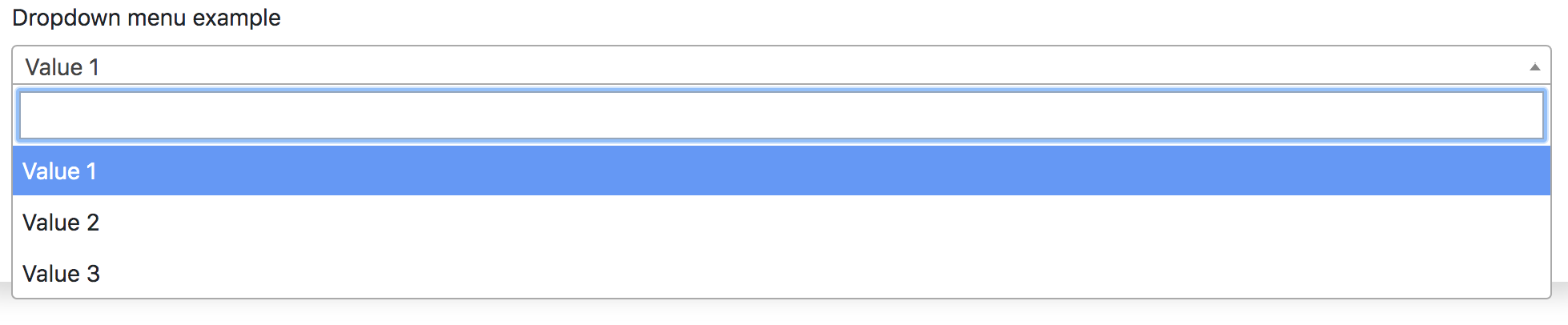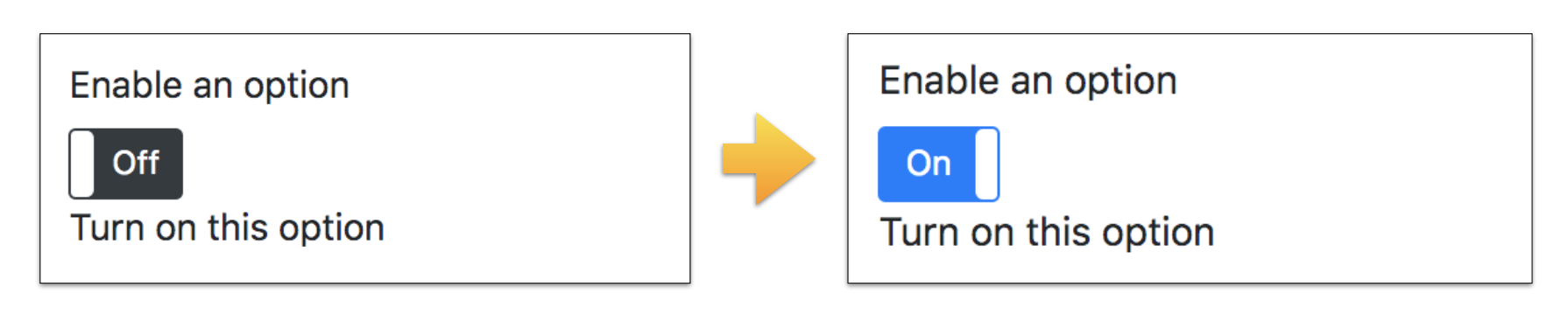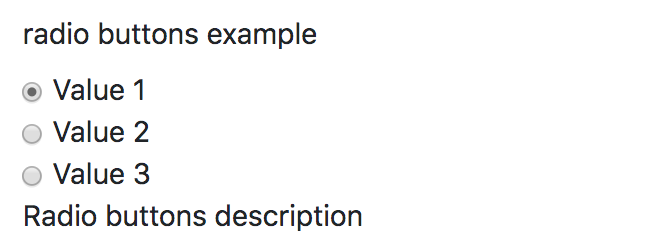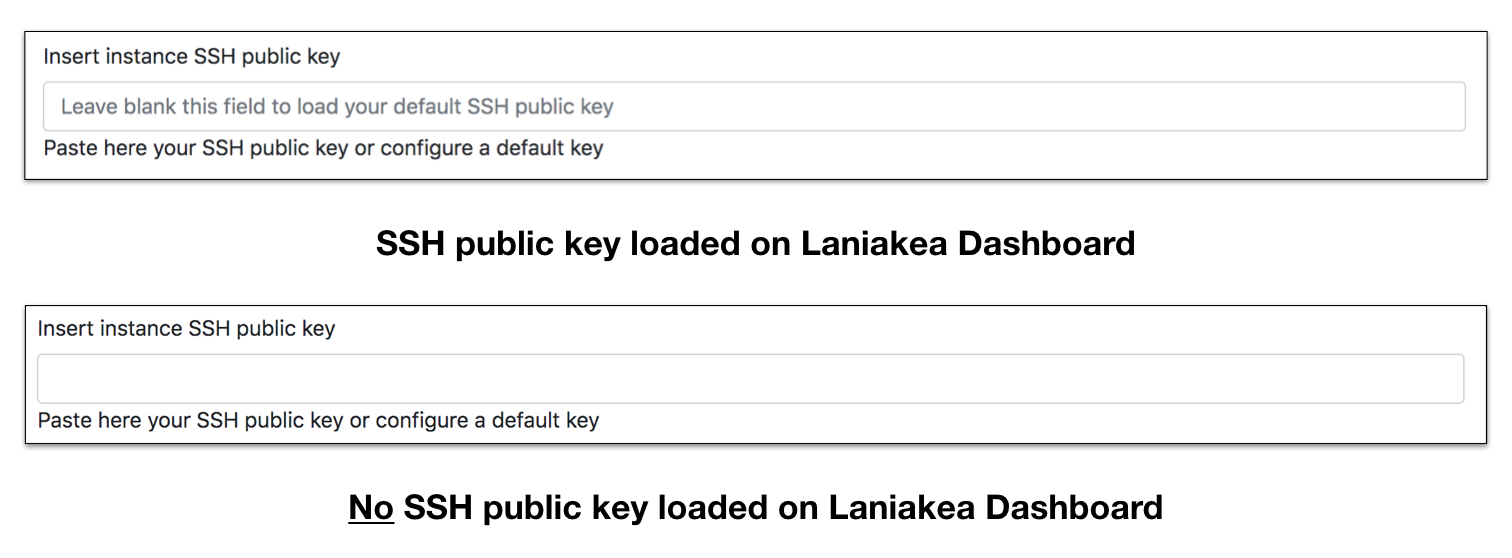Available tag types¶
The Laniakea dashboard currently supports the following tag_types allowing to differentiate user interactions with the UI.
text¶
| Description: | Defines a one-line text input field. |
|---|---|
| Example: | input_example:
display_name: "Text input example"
tag_type: "text"
description: "Input description"
default: "default_value"
tab: "tab_2"
|
email¶
| Description: | The email tag defines a field for an e-mail address. The input value is automatically validated to ensure it is a properly formatted e-mail address. |
|---|---|
| Example: | email_input_example:
display_name: "user e-mail"
tag_type: "email"
description: "Type a valid e-mail address."
tab: "tab_1"
required: yes
|
password¶
| Description: | Defines a password field, i.e. a text field with hidden input. |
|---|---|
| Example: | password_input_example:
display_name: "Password input example"
tag_type: "password"
description: "Password description"
default: "default_value"
tab: "tab_1"
|
select¶
| Description: | Create drop down list of options, which appears when clicking on form element and allows the user to choose one of the options. The options are described using the constraint attribute. |
|---|---|
| Example: | input_example:
display_name: "Dropdown menu example"
tag_type: "select"
description: "Dropdown menu description"
constraints:
- { value: "value1", label: "Value 1" }
- { value: "value2", label: "Value 2" }
- { value: "value3", label: "Value 3" }
tab: "tab_1"
|
toggle¶
| Description: | Create a On/Off toggle. |
|---|---|
| Example: | input_example:
display_name: "Enable an option"
tag_type: "toggle"
description: "Turn on this option"
constraints:
- { value: "True", label: "On" }
tab: "tab_1"
|
radio¶
| Description: | Create a radio button to select one of many choices. |
|---|---|
| Example: | input_example:
display_name: "Radio buttons example"
tag_type: "radio"
description: "Radio buttons description"
constraints:
- { value: "value1", label: "Value 1" }
- { value: "value2", label: "Value 2" }
- { value: "value3", label: "Value 3" }
tab: "tab_1"
|
ssh_pub_key_type¶
| Description: | Special tag for ssh public key input. It is a Warning The input option has to be mandatorily named |
|---|---|
| Example: | instance_key_pub:
display_name: "Insert instance SSH public key"
tag_type: "ssh_pub_key_type"
description: "Paste here your SSH public key or configure a default key"
placeholder: 'Leave blank this field to load your default SSH public key'
tab: "tab_1"
required: yes
|