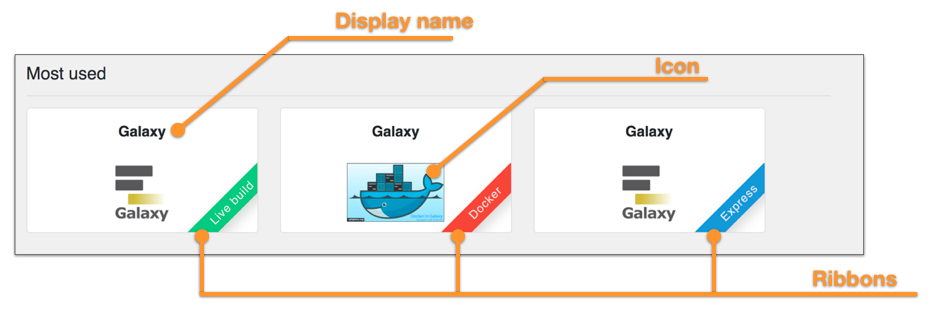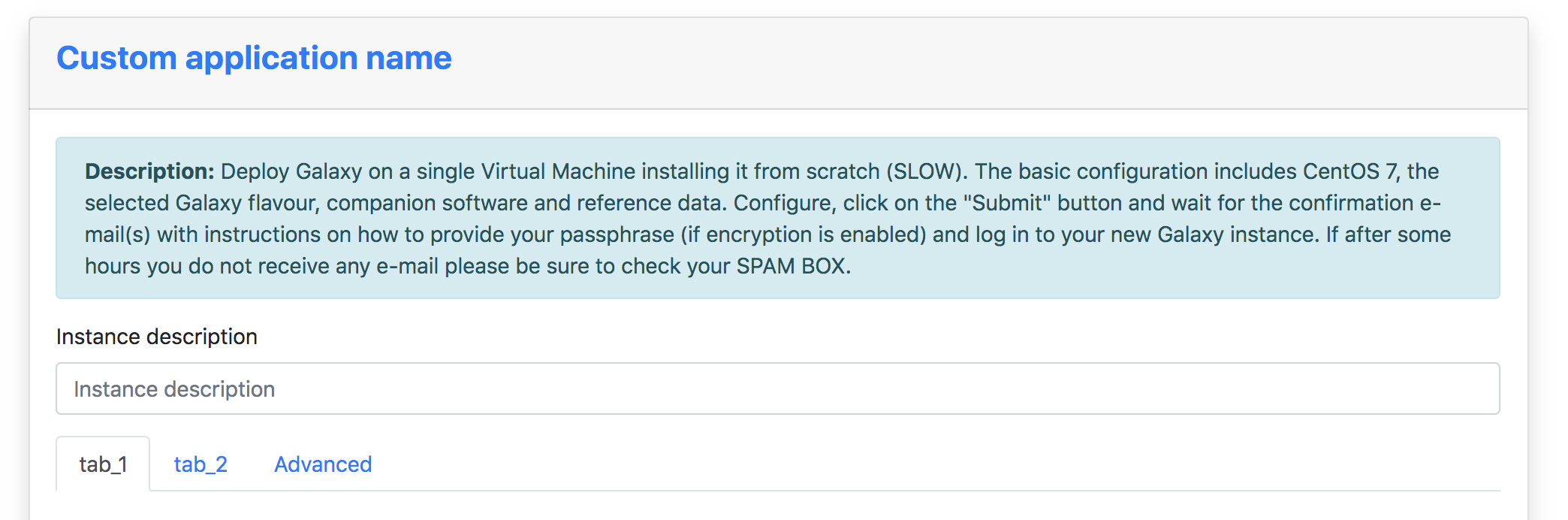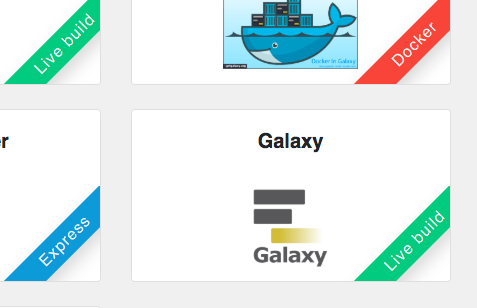Application metadata¶
The Laniakea dashboard needs some additional information to further customize each application, e.g. the image to show in the home page for each application.
To add metadata information, corresponding to the TOSCA template, a metadata file is needed. To be automatically parsed by the dashboard the file needs the same name of the TOSCA template file with the extention .metadata.yaml. For example if the TOSCA template is named galaxy.yaml the corresponding meatadata file has to be named galaxy.metadata.yaml and has to be placed in /opt/laniakea-dashboard-config/tosca-metadata.
Note
The metadata directory can be modified in the dahsboard configuration file config.json (see section Basic configuration).
Once added the metadata file, the dashboard needs to be restart to make changes effective.
The dashboard reads the content of this directory and automatically associate to each TOSCA template the corresponding metadata file, if existing.
Metadata file structure¶
The YAML metadata file has only one section: metadata. For example:
metadata:
icon: https://galaxyproject.org/images/galaxy-logos/galaxy_project_logo_square.png
display_name: "Galaxy"
virtualization_type: "Docker"
pinned: 'yes'
pin_order: 0
Supported options¶
icon¶
| Documentation: | Define the image/icon loaded in the application tile. If no image URL is provided, the Dashboard loads this icon. |
|---|---|
| Example: | metadata:
icon: https://elixir-europe.org/system/files/elixir_node_italy.png
...
|
display_name¶
| Documentation: | Define the name of the application shown in the Dashboard home page and in the configuration form. |
|---|---|
| Example: | metadata:
icon: https://elixir-europe.org/system/files/elixir_node_italy.png
display_name: "Custom application name"
...
|
ribbon¶
| Documentation: | Enable the ribbon on bottom right corner of each tile if |
|---|---|
| Example: | metadata:
icon: https://elixir-europe.org/system/files/elixir_node_italy.png
display_name: "Custom application name"
ribbon: true
ribbon_tag: "Test"
ribbon_color: "yellow"
...
|
ribbon_tag¶
| Documentation: | Define the name to be shown within the colored ribbon on the bottom right corner of the tile. Currently, we adopted three values:
|
|---|---|
| Example: | metadata:
icon: https://elixir-europe.org/system/files/elixir_node_italy.png
display_name: "Custom application name"
ribbon: true
ribbon_tag: "Test"
ribbon_color: "yellow"
...
|
ribbon_color¶
| Documentation: | Define the color of the ribbons. Possible colors are: white, black, grey, blue, green, turquoise, purple, red, orange, yellow. |
|---|---|
| Example: | metadata:
icon: https://elixir-europe.org/system/files/elixir_node_italy.png
display_name: "Custom application name"
ribbon: true
ribbon_tag: "Test"
ribbon_color: "yellow"
...
|
pinned¶
| Description: | Define the three applications which can be displayed in the |
|---|---|
| Example: | metadata:
icon: https://elixir-europe.org/system/files/elixir_node_italy.png
display_name: "Custom application name"
virtualization_type: "Live build"
pinned: 'yes'
...
|
pin_order¶
| Description: | Define the order of the three pinned application: |
|---|---|
| Example: | metadata:
icon: https://elixir-europe.org/system/files/elixir_node_italy.png
display_name: "Custom application name"
virtualization_type: "Live build"
pinned: 'yes'
pin_order: '0'
|