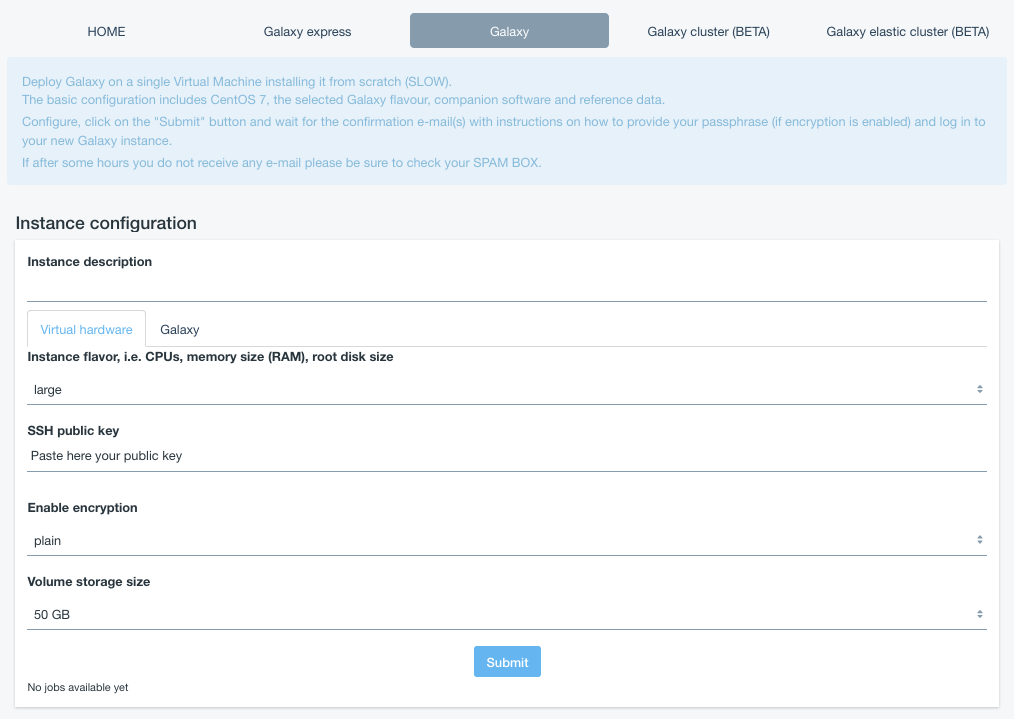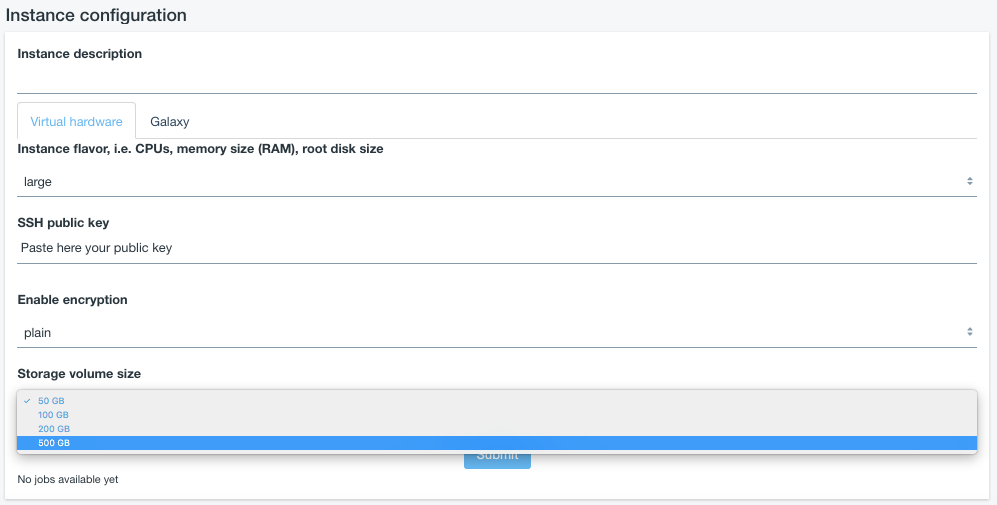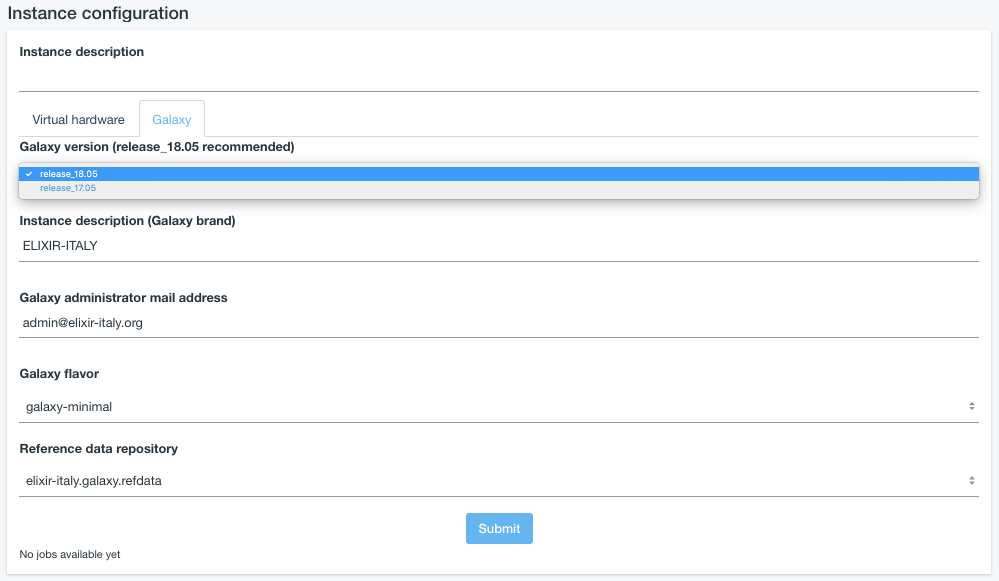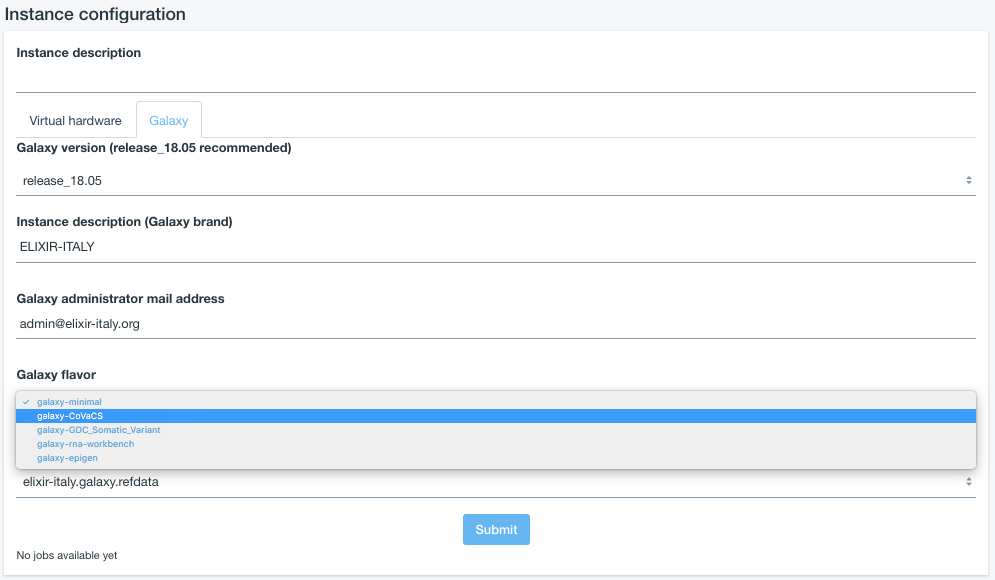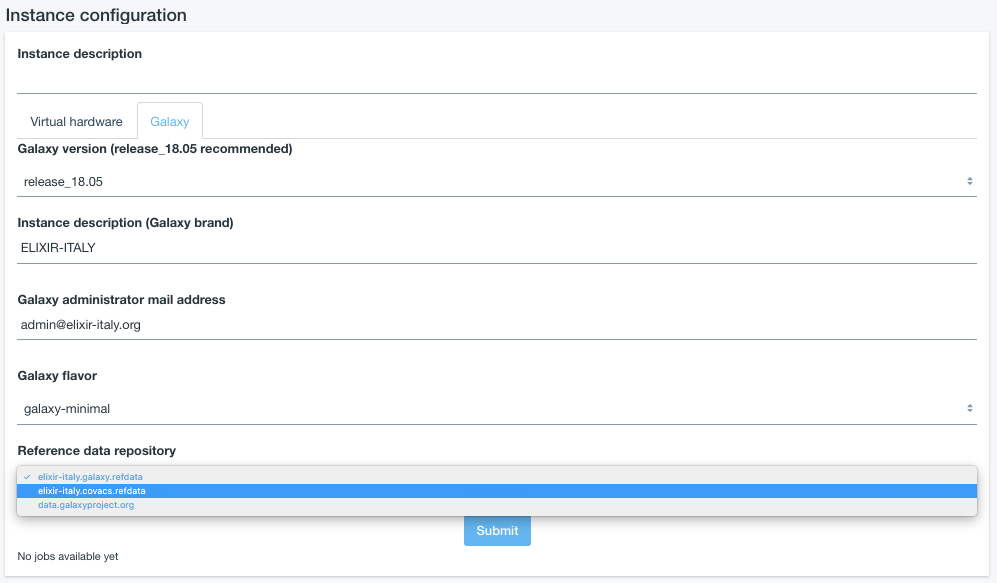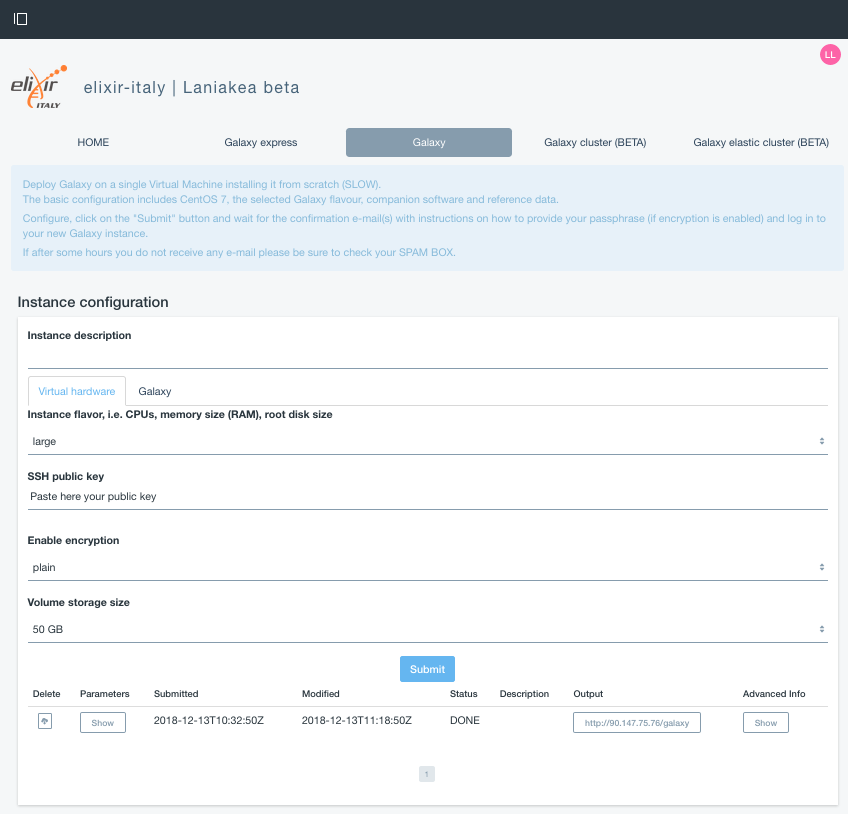Get Galaxy¶
The Galaxy section allows user to deploy a full Galaxy production environment.
The service allows to setup and launch a virtual machine configured with the Operative System CentOS 7 and the auxiliary applications needed to support a Galaxy production environment such as PostgreSQL, Nginx, uWSGI and Proftpd and to deploy the Galaxy platform itself and the selected Galaxt tools.
Warning
Everything is configured on the fly and, depending on the number of the tools to be installed may take time.
See also
For a detailed descreption of all Web UI options see section: Laniakea options.
See also
To login into the portal see section: Authentication.
Instantiate Galaxy¶
Enter the Galaxy section:
Describe your instance using the
Instance descriptionfield, which will identfy your Galaxy in the job list, once your request is submitted.Select your instance flavour (virtual CPUs and the memory size):
Currently, the following pre-sets are available, but not all of them are enabled.
Name VCPUs RAM Total Disk Root Disk small 1 2 GB 20 GB 20 GB medium 2 4 GB 20 GB 20 GB large 4 8 GB 20 GB 20 GB xlarge 8 16 GB 20 GB 20 GB xxlarge 16 32 GB 20 GB 20 GB Copy & Paste your SSH key, to login in the Galaxy instance:
Storage section allows to select the user storage volume size. The
Enable encryptionflag is explained here: Get encrypted instance.Select the Galaxy version, the instance administrator e-mail and your custom Galaxy brand:
Warning
Please insert a vail mail address. No check is performed on its syntax, but entering an incorrect email address will cause deployment failure if the
encryptionoption is set.
Select Galaxy tools pre-set:
and reference dataset:
Finally,
SUBMITyour request:
Galaxy login¶
The galaxy administrator password and the API key are automatically generated during the instatiation procedure and are the same for each instance:
User: your user e-mail
Password: galaxy_admin_password
API key: ADMIN_API_KEY
Warning
The anonymous login is by default disabled.
Warning
Change Galaxy password and the API key as soon as possible!